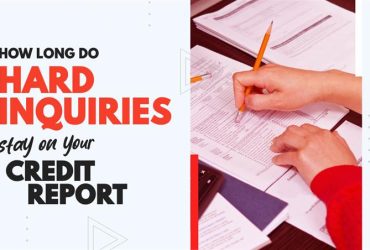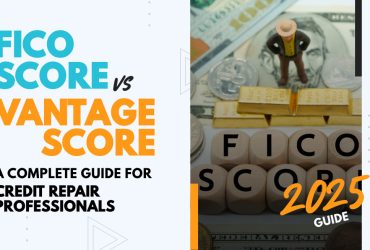Adding a Logo and Logo Specs in ScoreCEO
by Almas Tariq
July 17, 2019
02:44 PM

8 Steps to add your Logo
- Let’s start the process of adding logo by going to your Profile Bubble> Configurations> Company Portal Profile!
- Next, let’s click on the Edit Button, This will make the Logo Field appear on the Company Basic Profile section Under Company Name:
- Next Click on Browse and search for your image on your Mac or PC!
- For the Image of the Logo:
- Whenever you upload it image the system will try to generate two resized images:
- 150px and 200px in width and height is determined based on width for it to be best fit.
- E.g if you try to upload an image of size 2484X1330 , it will create a resized image to 200X107.
- So, we try to create a resized image to be best fit.
Conclusion:
In conclusion, uploading your logo is a simple process that involves accessing your Company Portal Profile, clicking on the Edit button, and browsing for your its image on your Mac or PC. The system automatically generates two resized images to ensure the best fit for it on your profile.
For more ScoreCEO how-to guides, tips, and tricks visit ScoreCEO’s How-To page.
Table of Contents
MORE BLOGS
Explore More Insights
Dive deeper into a wealth of knowledge. Discover a multitude of articles covering diverse topics, expert perspectives, and the latest trends. Feed your curiosity and expand your understanding.




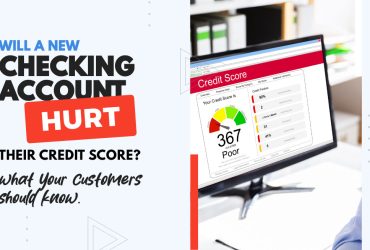
![Is a 650 Credit Score Good or Bad? What to Tell Clients [+ Action Plan for Credit Repair Pros]](https://scoreceo.com/wp-content/uploads/2025/11/Image-of-650-Credit-Score-Blog-370x250.jpg)