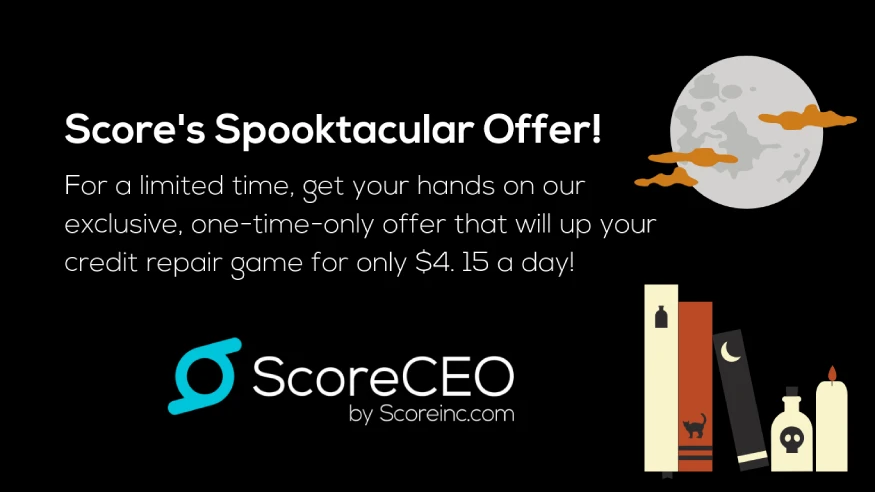From Importing to Creating Letters in ScoreCEO: Guide
by Ariana Almodovar
March 4, 2019
01:15 AM
Navigating the world of credit repair can be complex, but with ScoreCEO, managing the process becomes seamless and efficient. Whether you’re new to ScoreCEO or looking to streamline your workflow, this guide will take you through the essential steps of importing credit reports and creating letters, ensuring your credit repair efforts are both effective and organized.
Take a look at this helpful video to get you creating letters in no time.
Step 1: Importing a Credit Report into ScoreCEO
Getting Started
Before you can start working on credit repair, you first need to import your client’s credit report into ScoreCEO. This is a straightforward process that begins with logging into your ScoreCEO account. Visit this Blog For IdentityIQ importing steps, For SmartCredit
Login to ScoreCEO
Open your browser, then go to ScoreCEO.com and click the Login button.
Enter your login information (email address and password) then, click the “Login” button to access your account dashboard.
Locating Consumer
In the navigation menu click on the “Lead/Consumer”. This will take you to were all your customers are located.
Search for Customer
Use the available Search to locate the consumer by entering in their name and clicking Enter or the magnifying glass.
Once you locate the customer, click on their name to access their record.
Access Credit Report Section
Click on the “Credit Report”. This will take you to the credit report management area.
Import Credit Report
Now it is time to pull the credit report you will find the option demonstrated in the image. Click the dropdown Menu and select Pull Report. This will import the credit report for you in just a few seconds.
Execute Report Pull
After selecting “Pull Report,” you may need to click an “Execute” button or a similar action button to begin the report-pulling process.
This action will send a request to Smart Credit to retrieve the customer’s credit report.
View Credit Report
Within the “Not Confirmed Report” section, you’ll find the details of the newly imported credit report.
Look for an “Eye” icon to “View” option associated with the imported report. This option is typically used to open and view the credit report details.
Click on the “Eye” icon option to open the credit report.
Review the Credit Report
Once you click on the “Eye” icon or “View” option, a new window will open, displaying the customer’s credit report.
Take your time to review the credit report details, including the credit score, credit history, accounts, and any associated notes. After confirming Save the Confirmed Report at the bottom of the page.
Adding Dispute Reasons
Dispute reasons are extremely important, this will define what you want the credit bureaus to do with each account you are disputing. Add dispute reasons to each account using the Fast Edit.
Access fast edit-
Use the filter option to help you find all the accounts you are going to add dispute reasons by category. For Example, In account type Select account history, and account status, negative accounts. As a result, this will only populate those accounts for you making it super easy to add the dispute reasons for each account.
Add your dispute reason like shown below and make sure you save each time you add your dispute reason.
Creating Letters
Click the Create Letters to access the letter-generated area.
Creating Letters & Accounts
Let’s start by selecting which type of letters you want to create, CRA, Creditor Letters, Regulatory or all three. Lets talk about CRA letters Select the template then click edit and print to move to the next step.
Edit & Prints to Creating Letters
Here you can edit the letters by clicking the eye to each letter, if you make any changes make sure you click save to update the letters. The Score from the report will be there for you already. Once you are done click Print all
Conclusion
The journey from importing credit reports to creating dispute letters in ScoreCEO is a critical path in managing your credit repair business. By following these steps, you can ensure that your clients’ credit repair processes are handled efficiently and effectively. Remember, each step in this process is an opportunity to improve your client’s credit health and move closer to their financial goals.
Table of Contents
Explore More Insights
Dive deeper into a wealth of knowledge. Discover a multitude of articles covering diverse topics, expert perspectives, and the latest trends. Feed your curiosity and expand your understanding.