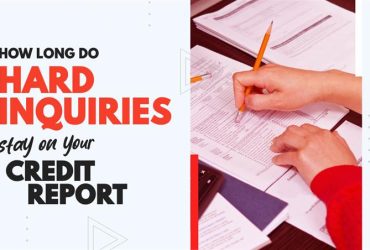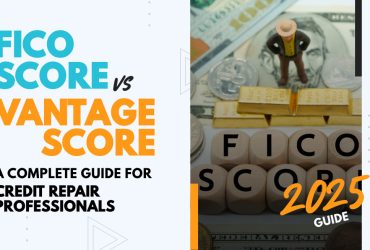Setting Up Monthly Payment Plans in ScoreCEO
by Almas Tariq
July 31, 2019
04:35 PM
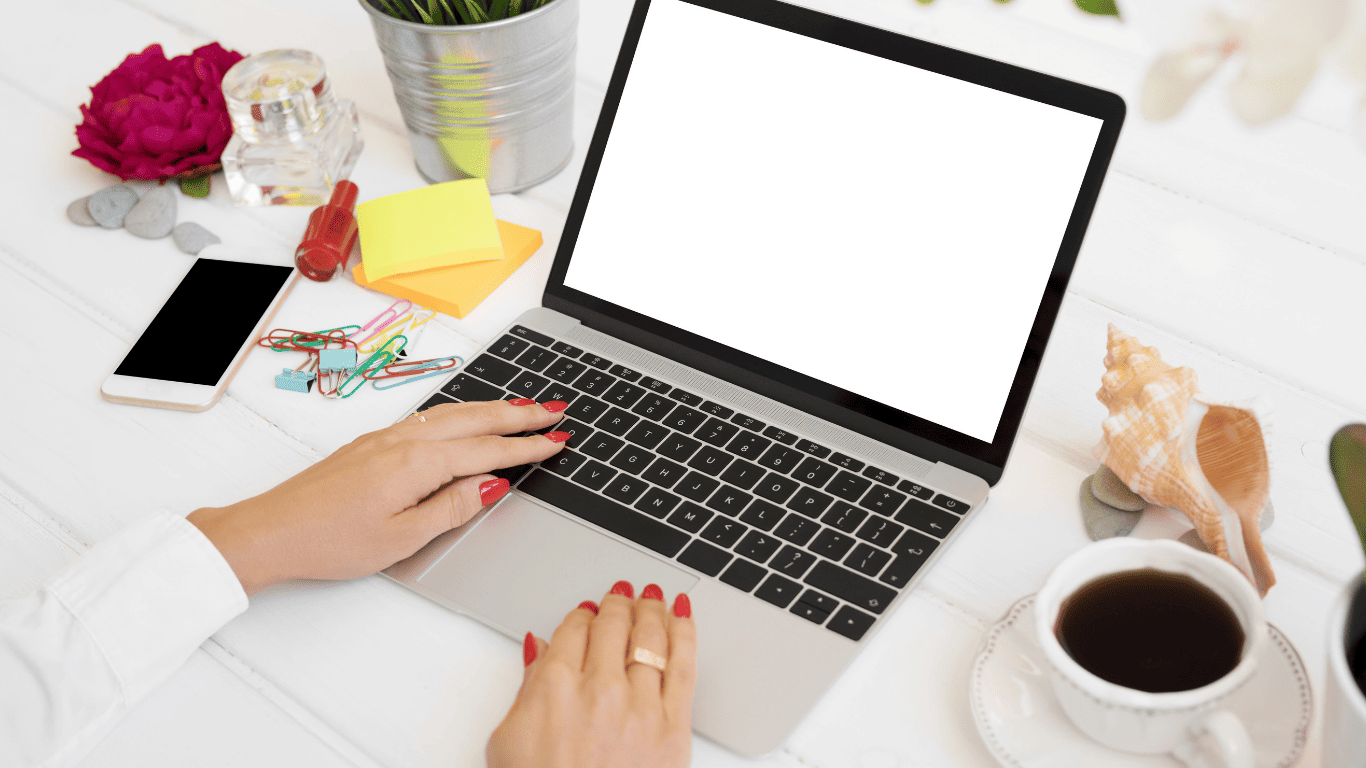
Welcome to our detailed guide on how to set up monthly payment plans in ScoreCEO. As a robust credit repair software. ScoreCEO offers a range of features designed to streamline your credit repair business. One of these key features is the ability to set up and manage monthly payment plans, which simplifies the billing and invoicing process significantly. In this tutorial, we’ll walk you through each step of creating a monthly plan in ScoreCEO.
Take a look at this short video on how to set it up.
Section 1: Getting Started
Navigating to the Payment Plan Section
First, head over to beta.scoreceo.com. From here you can login to your account using your email and password.

Once logged in, move your cursor to the configuration button located at the top right corner. From the drop-down menu, select ‘Configurations’.

Then, Select Payment Settings

Within the ‘Payment Settings’ section, click on ‘Payment Plans’, and then choose the ‘Monthly’ option. Here, you’re ready to start creating a new monthly payment plan.

Section 2: Creating a New Plan
Initiating Plan Creation
Then click on the ‘Create New’ button. This is your first step towards creating a monthly plan.

Naming the Plan
Enter a unique name for your plan. Remember, this name should help you easily distinguish this plan from others in your system.

Setting Consultation Fees
Input the amount you charge for consultations or startup fees. This step ensures that your initial costs are covered in the plan. For Example, if you charge 199.00 for a consultation, you can enter it there.

Adding Recurring Charges
Define how much you’ll charge monthly. This is a crucial part of the plan, as it sets the standard fee for your services. For Example, if you charge $99.00 you can enter 99.00.

Section 3: Customizing Billing Cycles and Preauthorization
Billing Cycles Setup
Determine the number of billing cycles. This tells ScoreCEO how many invoices to generate and over what period.

Preauthorization Options
Here, you can choose to preauthorize funds in your customer’s account. Select the appropriate option from the dropdown menu, or skip this step if it’s not needed for your plan.

Section 4: Invoice Scheduling and Transaction Retries
Setting Invoice Days
Decide how many days before the due date the invoice should be sent. This ensures timely payments and helps manage cash flow. For instance, if you want the invoice to go out 7 days before you can enter 7.

Configuring Transaction Retries
Set the number of times ScoreCEO should reattempt a transaction in case of failure. You can set up to 3 retry attempts, along with the interval between each attempt.

Section 5: Finalizing the Plan
Selecting Included Services
Choose the services that will be included in this payment plan. This clarity is beneficial for both you and your team. For Example, this plan includes only services to credit bureaus. As a result, it will allow your team to understand what services are included in this package.

Saving the Plan
After filling in all the necessary information, click ‘Save’. Your new monthly payment plan is now set up and available for selection during a customer’s sign-up process.

In Conclusion
By following these steps, you can efficiently set up monthly payment plans in ScoreCEO, enhancing your business operations. Remember, these plans are not just about billing; they’re about providing a structure. We encourage you to utilize this feature to its full potential.
Table of Contents
Explore More Insights
Dive deeper into a wealth of knowledge. Discover a multitude of articles covering diverse topics, expert perspectives, and the latest trends. Feed your curiosity and expand your understanding.
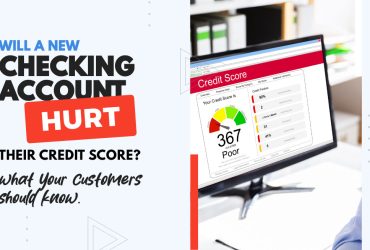
![Is a 650 Credit Score Good or Bad? What to Tell Clients [+ Action Plan for Credit Repair Pros]](https://scoreceo.com/wp-content/uploads/2025/11/Image-of-650-Credit-Score-Blog-370x250.jpg)