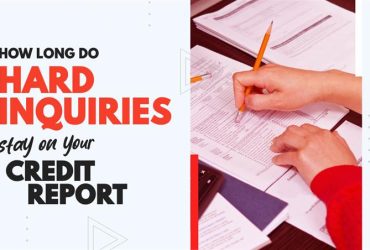How to Create Pay-Per-Delete Payment Model in ScoreCEO
by Almas Tariq
October 6, 2019
07:14 PM

If you prefer to watch a short 5-minute video please click below.
Pay Per Delete
- To access your Company Profile, please log in to ScoreCEO, Or Click here
- Once you are logged in There are two ways to access the Payment Configuration, if you still have pending configuration when you first log in it will take you to the Quick Wizard and it will be the third step of “Payment Configuration“
Quick Configuration Wizard
- If you have set up all your configurations, it will not direct you to Quick Configuration Wizard, it will take you to the Dashboard and from here you will click the configuration button at the top right corner and select Configuration. Then select “Payment Settings“
Payment Model Plans
- The right side menu Select “Payment Model Plans”
- A drop menu will appear where you can select the Model plan. In this case, choose Pay-Per-Deletion
- Click “Create New” to start building your payment plan.
- Fill in each field. Let’s cover each field.
(If you do not understand what each area is for, hoover your mouse over the question mark for more details)
- Plan Name: Enter in the name of the plan you are creating
- Consultation/Audit Fee: Enter Your one-time consultation or audit fee.
- First Work/Deletion Fee:Enter your first work/deletion fee, which we charge once the first deletion or repaired item is completed.
- Demographic Data: Enter the rate you charge if demographic information is deleted or repaired.
(Demographic data would be ex, name, address, employers, etc)
- Foreclosures/Short Sales: Enter the rate you charge if foreclosure or short sale were to be deleted or repaired.
- Billing Cycle: Enter the billing cycle, this will determine how long this service is for. For example 6 months you would enter 6, 12 months you would enter 12.
- Public Records: Enter the rate you charge if public records were to be deleted or repaired.
(ex judgement, bankruptcy and tax liens)
- Chargeoff/Collection:
Enter the rate you charge for deleting or repairing chargeoff and/or collection accounts.
- Hard Inquires: Enter the rate you charge if inquires were to be deleted or repaired.
- Current Delinquencies: Enter the rate you charge for deleting or repairing delinquencies.
- In-Dispute Status:Enter the rate you charge for deleting or repairing accounts in an in-dispute status.
*In-dispute status refers to disputes where the consumer challenged the account.*
Processing Types.
- After you have completed this step. The following step would be Processing Types.
*Processing type helps identify the services included in this plan *
By selecting the check box you are identifying what is included in that plan, If the plan consist of credit bureau letters, you would select the first option “Max. number of CRA Letters* Next to it you would provide how many letters are included in that plan. This would apply the same for each processing type.
- Once you have completed click “Save” to save your Pay-Per-Delete Plan.
Conclusion:
In conclusion, ScoreCEO empowers you to create custom Payment Model Plans for Pay-Per-Deletion services. This flexible approach allows you to tailor your plans to fit your business needs, providing a comprehensive solution for managing payments in this specific service model.
For more ScoreCEO how-to guides, tips, and tricks visit ScoreCEO’s How-To page.
Table of Contents
Explore More Insights
Dive deeper into a wealth of knowledge. Discover a multitude of articles covering diverse topics, expert perspectives, and the latest trends. Feed your curiosity and expand your understanding.






















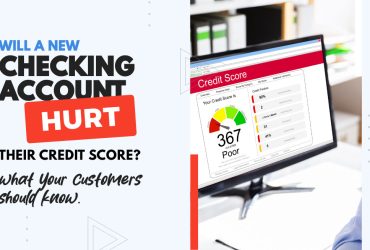
![Is a 650 Credit Score Good or Bad? What to Tell Clients [+ Action Plan for Credit Repair Pros]](https://scoreceo.com/wp-content/uploads/2025/11/Image-of-650-Credit-Score-Blog-370x250.jpg)