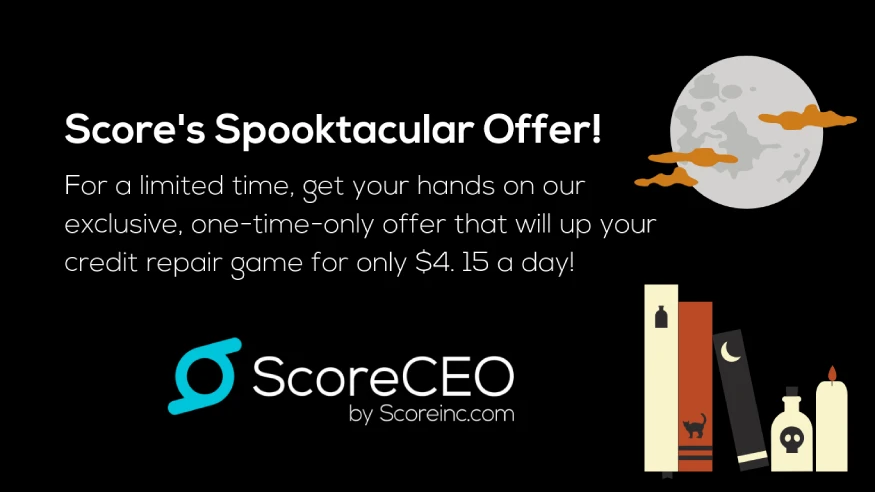How to Edit and Add Lost Sales Reasons in ScoreCEO
by Ariana Almodovar
October 27, 2019
04:00 AM
In today’s ScoreCEO How-To, learn how to edit or add lost sales reasons in ScoreCEO.
ScoreCEO is a comprehensive credit repair business management platform that allows you to streamline your operations. One essential aspect of managing your business is keeping track of lost sales, which can help you identify areas of improvement and enhance your business strategy.
This tutorial will guide you through the process of editing existing lost sale reasons or adding new ones in ScoreCEO.
Step 1 to Edit and Add Lost Sales Reasons:
Log in to ScoreCEO Begin by logging in to your ScoreCEO account using your username and password. You can access ScoreCEO at beta.scoreceo.com.
Step 2:
Access Configurations After logging in, navigate to the top right corner of the screen and click on the “Configurations” option. This is where you’ll find various settings and configurations for your ScoreCEO account.
Step 3:
Select Meta Configuration On the left-hand side menu, you’ll find a list of configuration options. Look for “Meta Configuration” and click the plus sign next to consumers. This will open a dropdown menu with additional configuration options.
Step 4:
Choose Lost Sale Within the Meta Configuration Consumer dropdown menu, select “Lost Sale.” This option is vital for managing lost sales reasons.
Step 5:
Edit an Existing Lost Sale Reason If you wish to edit an existing lost sale reason, simply locate the reason you want to modify. Once you find it, click the pencil icon next to the reason. This action will open the lost sale reason for editing. Please note that it will appear at the top of the screen once you select the pencil icon.
Step 6:
Make Edits Now that you’ve opened the lost sale reason for editing, make the necessary changes. You can modify the reason to reflect your specific needs or updates. Once you’re satisfied with the edits, click the “Save” button to save all the changes.
Step 7:
Add a New Lost Sale Reason To create a new lost sale reason, look for the “Value” option and type in your new lost sale reason. This could be a reason that you have encountered but haven’t previously recorded. After entering the new reason, click “Save” to add it to your list of lost sale reasons.
Conclusion
Editing and adding lost sales reasons in ScoreCEO is a straightforward process that can help you better manage and understand your business. Whether you need to modify existing reasons or add new ones, following these steps will allow you to keep your records up-to-date and relevant to your credit repair business.
If you require any further assistance or have additional questions, don’t hesitate to reach out to our chat support at scoreceo.com. We are here to help you make the most of your ScoreCEO experience.
Table of Contents
Explore More Insights
Dive deeper into a wealth of knowledge. Discover a multitude of articles covering diverse topics, expert perspectives, and the latest trends. Feed your curiosity and expand your understanding.