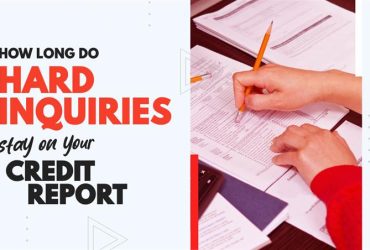How To Import an IQ Report in ScoreCEO
by Almas Tariq
April 1, 2019
12:00 PM

In the world of credit monitoring, tools like IdentityIQ play a crucial role in keeping track of your credit report and find a fast way to import to your CRM. If you’re using ScoreCEO, the process of importing IdentityIQ reports is seamless and quick, allowing you to have a customer credit report upload within seconds. In this blog post, we’ll guide you through the simple steps of importing your IdentityIQ credit report into ScoreCEO for a detailed credit analysis.
Take a look at this short video to help you get started.
Login to IdentityIQ and Access Credit Report
Start by logging into your IdentityIQ account. Once on your dashboard, navigate to the “Credit Report” section. Clicking on this will direct you to your credit report. To ensure you have the complete report, scroll to the bottom of the page to fully load all the information.
Download the HTML Version of the Credit Report:
Once the report is fully loaded, locate and click on the download button. This will save an HTML version of the credit report to your computer. This file will serve as the basis for importing the data into ScoreCEO.
Login to ScoreCEO and Locate Customer and Import:
Switch to ScoreCEO and log in to your account. Navigate to the “Lead/Consumers” section and find the customer for whom you downloaded the credit report. Click on their profile to access more details.
Import Credit Report in ScoreCEO:
Within the customer’s profile, go to the “Credit Report” section and click on the “Import Credit Report” option located in the top right corner. This action will prompt you to select the file. Choose the HTML report you downloaded from IdentityIQ, then click on the “Import” button.
Automated Analysis by ScoreCEO:
ScoreCEO will take over from here, analyzing the credit report and adding all the relevant data to the customer’s profile. The remarkable part is that this process is completed in a matter of seconds.
Review and Confirm Import:
Once the analysis is complete, scroll through each section of the credit report. You have the option to discard any information you deem unnecessary. At the end of the report, you’ll find the “Confirm” button. It’s crucial to click on this button to confirm that the imported information aligns with what you want to upload.
Conclusion:
Congratulations! You’ve successfully imported a credit report from IdentityIQ into ScoreCEO.
This efficient process allows you to have a detailed overview of the customer’s credit profile, empowering you to make informed decisions. Take advantage of ScoreCEO’s user-friendly interface to manage and analyze credit reports seamlessly. Want more information like this visit our Solution Desk for more tutorials.
Table of Contents
Explore More Insights
Dive deeper into a wealth of knowledge. Discover a multitude of articles covering diverse topics, expert perspectives, and the latest trends. Feed your curiosity and expand your understanding.

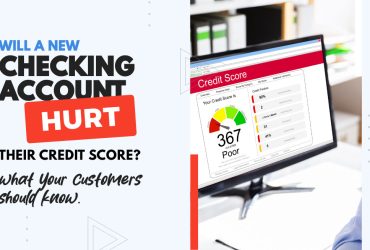
![Is a 650 Credit Score Good or Bad? What to Tell Clients [+ Action Plan for Credit Repair Pros]](https://scoreceo.com/wp-content/uploads/2025/11/Image-of-650-Credit-Score-Blog-370x250.jpg)