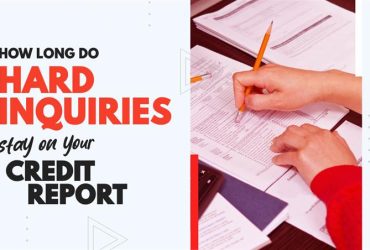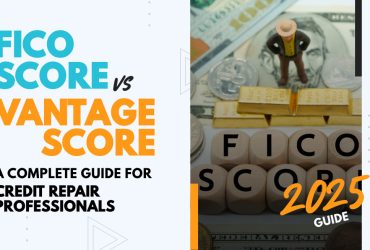How to Integrate Twitter in ScoreCEO
by Almas Tariq
January 1, 2020
05:15 PM
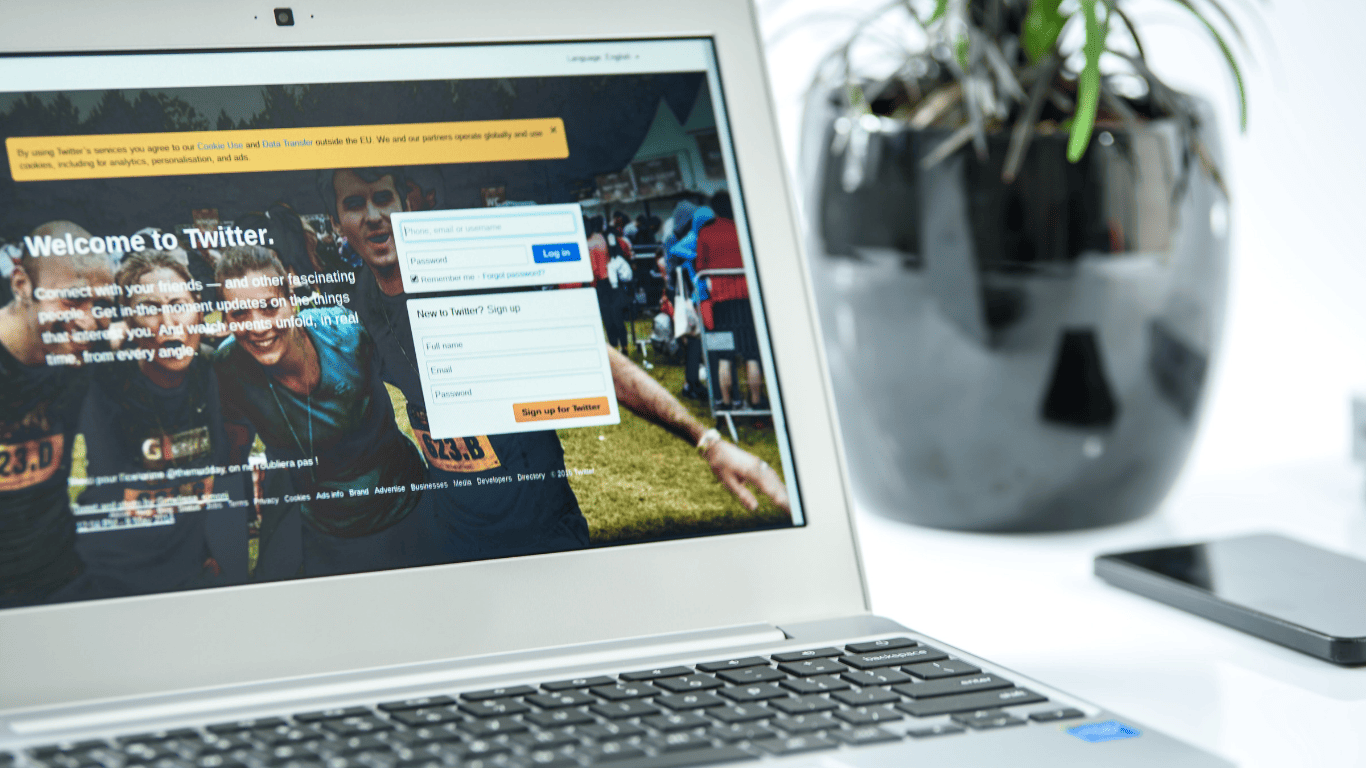
ScoreCEO allows you to connect your Twitter account. This will allow your customer to see your new tweets on their customer portal and keep engaged with all your recent tweets. Learn today how to connect your Facebook account with ScoreCEO.
To Connect Twitter, First log in to ScoreCEO:
- https://beta.scoreceo.com/[CRO Domain Alias] (Your domain alias is the one you used to first create your account)If you do not remember go to https://beta.scoreceo.com/ and enter your email it will redirect you to your portal.)

- Enter your Email address and Password this select “Login”
- Click the configuration button at the top right corner and select Configuration. Then select “Company Portal Profile”

- Click the Edit Button

- Scroll to the bottom of the page and locate the Facebook/Twitter

- Visit your Twitter page and copy the username. If you already know your twitter username, then continue to ScoreCEO to add this information.

Input fields for Facebook Page ID and Twitter Screen Name with sample URLs.
- Once completed click the “Save” button at the bottom of the screen.

Facebook, Twitter, and Zapier integration settings with highlighted Save button.
- You have successfully completed the Twitter integration.
Conclusion
In conclusion, integrating Twitter with ScoreCEO enhances your customer’s portal experience by keeping them updated with your latest tweets. This simple process not only strengthens your brand presence but also fosters continuous engagement. Take advantage of this feature and maintain a vibrant connection with your clients. Don’t miss out on leveraging this seamless integration for a more interactive and informative client portal.
Get the best out of your ScoreCEO dashboard by following our tutorials: http://ow.ly/L8S650vVtcw.
Table of Contents
Explore More Insights
Dive deeper into a wealth of knowledge. Discover a multitude of articles covering diverse topics, expert perspectives, and the latest trends. Feed your curiosity and expand your understanding.


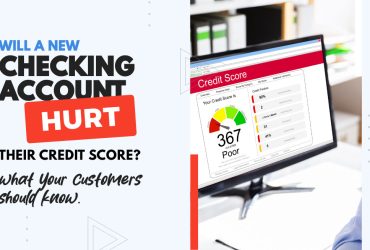
![Is a 650 Credit Score Good or Bad? What to Tell Clients [+ Action Plan for Credit Repair Pros]](https://scoreceo.com/wp-content/uploads/2025/11/Image-of-650-Credit-Score-Blog-370x250.jpg)