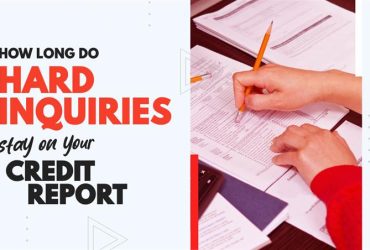How to Resend An Electronic Document in ScoreCEO
by Almas Tariq
January 13, 2020
03:03 PM
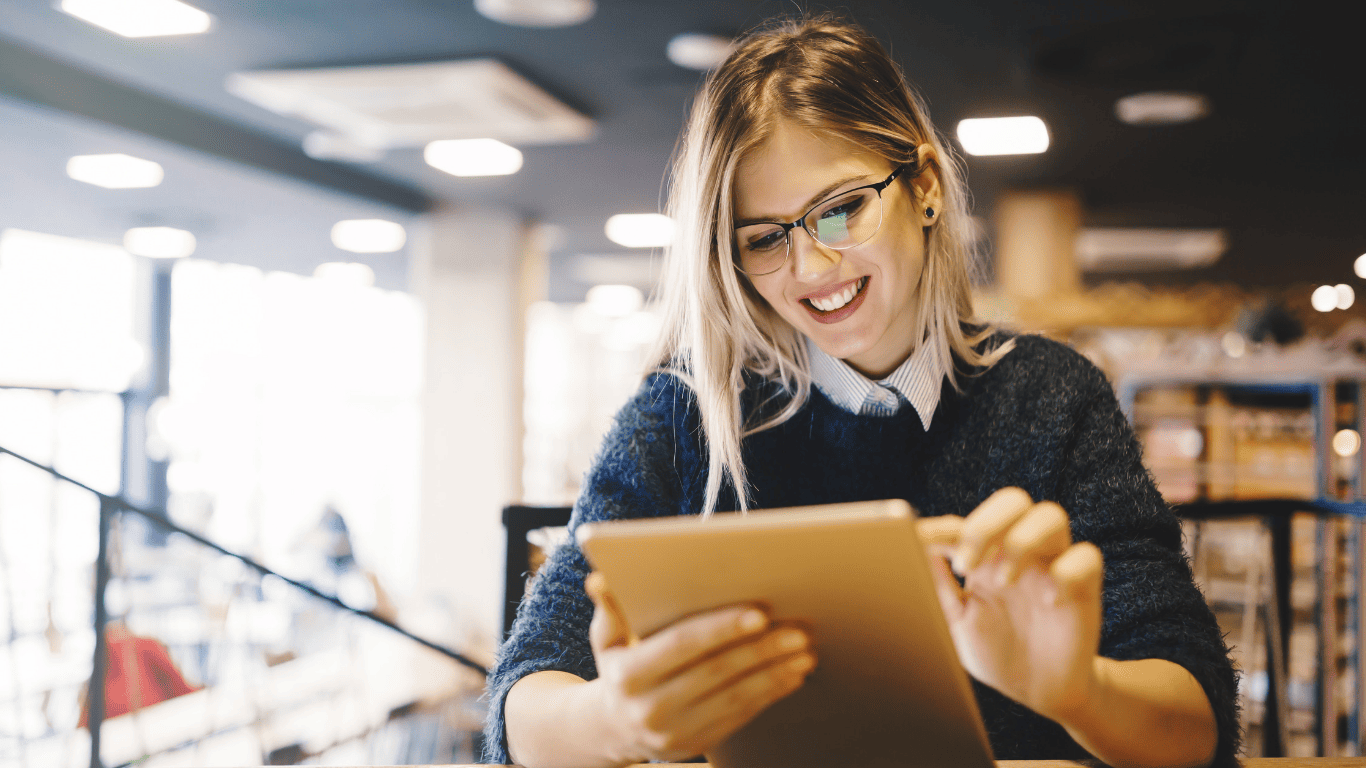
With ScoreCEO you can resend the document if needed. We will show you the steps needed to do so.
STEPS
- Step 1. Navigate to https://beta.scoreceo.com

Logging in in ScoreCEO
- Step 2. Enter in Email Address, and Password and Select Login.
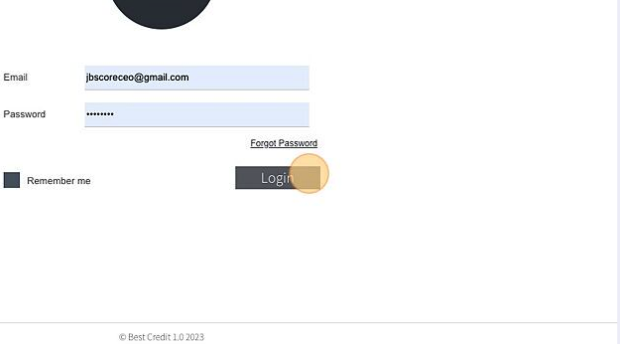
logging in in ScoreCEO
- Step 3. Select Lead/Consumer and search for the person you would like to resend the contract for.

Clicking on leads/consumers in ScoreCEO
- Step 4. Select the lead or customer

Selecting one lead in ScoreCEO
- Step 5. Select the documents to access there document area.

Showing the documents to access there document area
- Step 6. Select and click Signed Documents
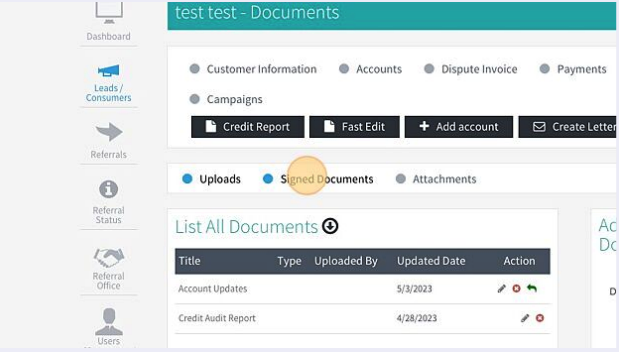
Clicking Signed Documents
- Step 7. Select and Click Send New Document, this will be located in the top right corner.

Selecting and Clicking Send New Document
- Step 8. Select the dropdown menu to see the available contacts.
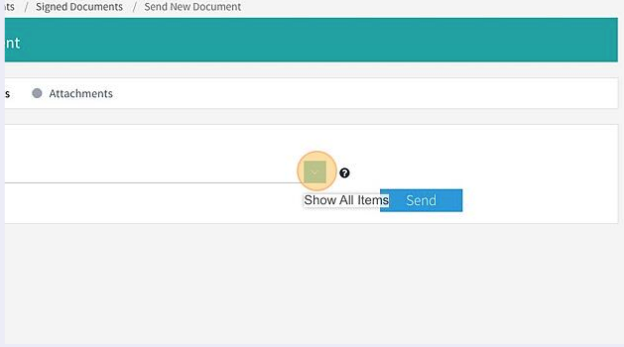
Showing the dropdown menu to see the available contacts
- Step 9. Once you have clicked the drop-down select the document you would like to send
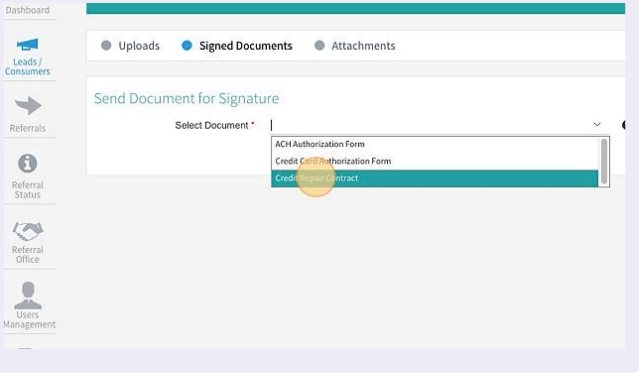
Selecting the available contract in ScoreCEO
- Step 10. Click Send to Send the Contract

Sending a contract
Conclusion
In conclusion, ScoreCEO makes it easy to resend contracts when needed. By following these simple steps, you can efficiently manage your electronic documents. Streamline your processes and ensure that your leads and customers receive the necessary contracts with ease. Simplify your workflow with ScoreCEO.
Get the best out of your ScoreCEO dashboard by following our tutorials: http://ow.ly/L8S650vVtcw.
Table of Contents
Explore More Insights
Dive deeper into a wealth of knowledge. Discover a multitude of articles covering diverse topics, expert perspectives, and the latest trends. Feed your curiosity and expand your understanding.

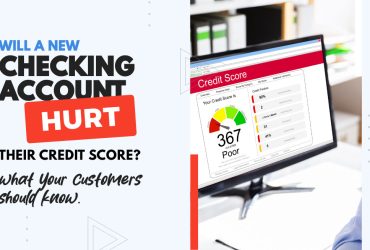
![Is a 650 Credit Score Good or Bad? What to Tell Clients [+ Action Plan for Credit Repair Pros]](https://scoreceo.com/wp-content/uploads/2025/11/Image-of-650-Credit-Score-Blog-370x250.jpg)