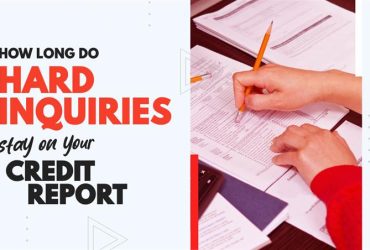The Google Analytics Widget in ScoreCEO
by Almas Tariq
May 28, 2019
07:25 PM

Intergrate Google Analytics
ScoreCEO offers the capability to integrate with Google Analytics. This connection enables you to gather data from your website and apps, generating informative reports for valuable business insights. Discover how to link your ScoreCEO account with this powerful tool.
- First, log in to ScoreCEO :
https://beta.scoreceo.com/[CRO Domain Alias] (Your domain alias is the one you used to first create your account)If you do not remember go to https://beta.scoreceo.com/ and enter your email it will redirect you to your portal.)
- Enter your Email address and Password this select “Login”
- Click the configuration button at the top right corner and select Configuration. Then select “Google Analytics”
- Click log in with Google
- This will take you to log in to your Google account. Enter your phone number or your Email
- Enter your password

- Once you have logged in it will direct you back to ScoreCEO and let you know if the login was successful.
- Click “Show in Dashboard”
- Select the account that applies and the Property. Then Click Save. Use the example below of the information filled out.
- If you have not yet set up a google analytics account, please Click here to learn how to create google analytics account.
Conclusion:
Integrating your account with ScoreCEO is a seamless process, enabling you to gather valuable data for informed business insights.
For more ScoreCEO how-to guides, tips, and tricks visit ScoreCEO’s Blog
Table of Contents
Explore More Insights
Dive deeper into a wealth of knowledge. Discover a multitude of articles covering diverse topics, expert perspectives, and the latest trends. Feed your curiosity and expand your understanding.









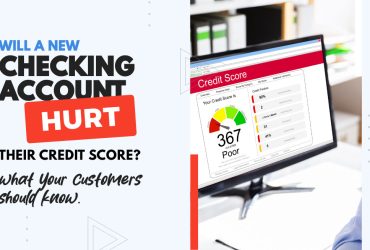
![Is a 650 Credit Score Good or Bad? What to Tell Clients [+ Action Plan for Credit Repair Pros]](https://scoreceo.com/wp-content/uploads/2025/11/Image-of-650-Credit-Score-Blog-370x250.jpg)